Do you want to increase the functionality of your WordPress website? Or maybe, you want to customize your WordPress post or page to make it more suitable to your needs? If so, one of the options is by inserting a PHP script into WordPress.
However, how to add PHP code to WordPress may seem complicated to those of you who are beginners. Fortunately, this article will assist you in adding PHP code to your WordPress posts or pages, through simple steps.
After following this guide, you will have enough knowledge to write and manage PHP code on WordPress sites. Without further ado, let's start the full tutorial!
What do you need?
To be able to practice how to enter PHP code on WordPress posts or pages, you need to have a WordPress website. If you don't already have one, you can subscribe to a hosting service for WordPress.
With WordPress Hosting , the WordPress installation process is done automatically after you complete the payment. You will have full access to the WordPress admin panel and can easily manage the site as needed.
How to Insert PHP Scripts into WordPress
Here are the steps for adding PHP code to WordPress posts and pages:
- Login and install plugin WPCode.
- Create a new PHP code snippet.
- Add PHP code to posts or pages.
- Check the output of the PHP script in WordPress.
Here's a complete explanation for each step!
1. Login and Install Plugin WPCode
The first step in how to add PHP files in WordPress is to login to the WordPress dashboard . Once logged in, the next step is to install the WPCode plugin. This plugin allows you to easily add PHP code directly into your WordPress posts or pages.
How to install the WPCode plugin to WordPress is as follows:
1.Go to the Plugins > Add New menu from your WordPress sidebar.
2.Type WPCode in the search field on the Add Plugins page.
3.Click the Install button to start the plugin installation process.
4.If so, click Activate to activate the WPCode plugin.
2. Create a New PHP Code Snippet
After installing and activating WPCode, you can generate new PHP code snippets. The goal is to simplify the process of adding custom PHP code to WordPress posts by calling the snippet instead of writing the full PHP code in WordPress.
Here are the steps to create a PHP script snippet using WPCode:
1.From the sidebar, access Code Snippets > Add Snippet . Then, click Add Your Custom Code (New Snippet) to start creating PHP snippets.
2.Write a title for the snippet according to your preferences. Then, select PHP Snippet from the Code Type menu .
3.Write or paste your PHP code into the editor like the example below. If so, click the Save Snippet button .
1. $name = "MIUSM TECH";
2. echo "The name of our website is: $name";
4.On the same page, select Shortcode from the “Insert Method” option. Click the Copy button to copy the shortcode to the clipboard.
5.Drag the slider to the right to activate the PHP snippet. After that, click Update.
3. Add PHP Code to Post or Page
If you created a PHP script snippet in the previous step, now is the time to add it to your WordPress post or page. To include a PHP snippet, follow these steps:
- Open the Posts or Pages menu, depending on which page you want to edit.
2.Click the Edit button on the WordPress page or post to which the PHP code will be added.
3.In the editor, click the + button to add a new block. Then, find the Shortcode block and click on the block.
Inside the Shortcode block, enter the PHP script snippet that you copied earlier.
5.Make sure to place the WordPress shortcode in the appropriate position on your page.
4. Check the PHP Script Results in WordPress
How to enter PHP scripts into WordPress has entered the last step. At this stage, you can check if the added PHP code runs smoothly on WordPress.
Here are the steps to check the resulting PHP code on a WordPress post or page:
- Click the Preview button > Preview in new tab to preview the page.
2.Pay attention to the results of the PHP code that has been added to the post. Make sure that the PHP script runs as expected, and doesn't interfere with the display of elements and other content.
3.After observing the resulting WordPress PHP code, please switch back to the editor tab. Click the Update button to save the changes you made.
Up here, you have practiced how to insert PHP code in WordPress posts and pages. How, it's easy right?
Interested in Adding PHP Code to Your WordPress Website?
In this tutorial, you have learned that including PHP scripts in WordPress posts and pages is not difficult. By leveraging the WPCode plugin, you can easily add and manage your own WordPress PHP code.
Adding PHP scripts to WordPress allows you to optimize site capabilities and customize content on posts or pages. Afterwards, you can broaden your understanding of more complex PHP functions and logic, so you can develop websites to be more dynamic and interactive.
However, keep in mind that optimal website performance does not only depend on the use of PHP code. You also need to consider the hosting service used, so that visitors can feel safe and comfortable when visiting your website pages.

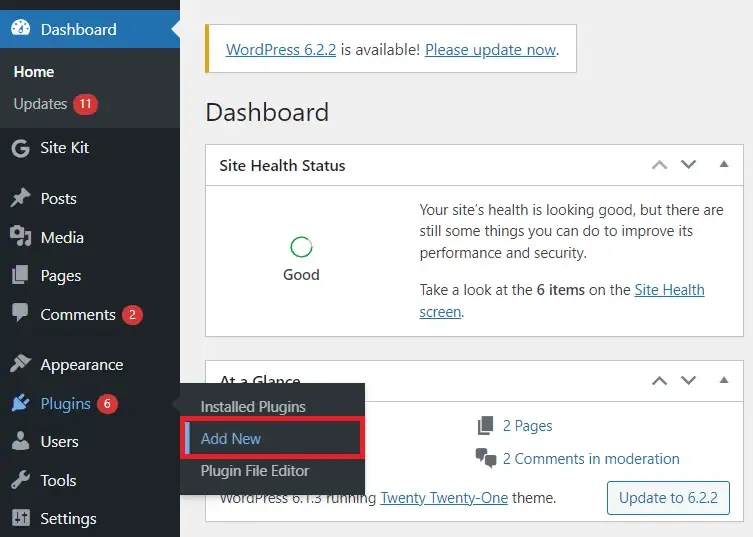






.png)





.png)
.png)