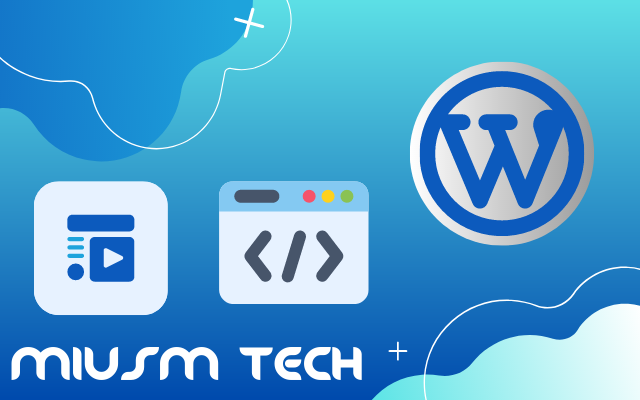 |
| 4 Easiest Ways to Insert Videos into WordPress (Embed Video) |
Often upload videos directly to the website? Uploading too many heavy media such as videos can reduce the website loading speed, you know. So that the video that you embed on your website doesn't take up a lot of resources, just embed the video in WordPress!
So, this time, we will provide a guide on how to insert videos into WordPress that you can try without coding skills. Can not wait? Let's jump right into the article!
How to Easily Embed Videos in WordPress
Actually, WordPress doesn't only allow you to embed YouTube videos. You can embed videos from other platforms such as Vimeo, Dailymotion, Animoto, and many more.But don't worry, the tutorial for embedding videos from other platforms has the same steps as embedding videos from YouTube. It's just that, here we provide an example of displaying YouTube videos on the website.
So, in how to embed YouTube videos in WordPress, there are 3 options you can try. Here are the ways to insert videos into WordPress:
1. How to Embed a YouTube Video with a URL
For those of you who prefer practicality, embedding videos using the oEmbed method can be an option.How to insert a video on WordPress on this one can be done only by using a URL.
1.Go to the YouTube website and find the video that you will insert into your WordPress website.
2.Copy the URL of the video to be embedded through the URL bar.
You can also adjust the time the video will be displayed by clicking the Share button . Then, check the column Start at and set the time.
3.Then, create a new post or edit the post you want to add the YouTube video to.
4.Create a new paragraph and paste the YouTube video link which will be added to the article. As a result, the video will be embed automatically like the example below.
The drawback of this method of inserting videos into WordPress is that you cannot adjust the size of the video displayed in the post. Later, the video display size will be adjusted to the default from WordPress.
2. How to Insert a Video into WordPress with the Iframe Method
As previously mentioned, the embed size of the YouTube video displayed will follow the default size of WordPress if you use the automatic way to insert videos into WordPress.
WordPress also allows you to adjust the embed size of YouTube videos with the iframe method. Here are the steps:
Click the Share button on the YouTube video that will be added to the post.
2.Select the Embed option in the popup that appears.
3.Furthermore, you can set the height and width of the video frame to be displayed by editing the available shortcodes. To be able to adjust the size of the YouTube video embed, just adjust the numbers after the width and height in the shortcode.
4.This method of inserting videos into WordPress also allows you to set the time the video will be embedded. Under the iframe shortcode column, there is a Start at column that you can checklist.
5.When you have finished configuring, click the Copy button in the lower right corner of the popup.
6.Add a new paragraph to the post where you will embed the video. Then, paste the iframe shortcode.
The two previous ways to insert videos in WordPress were quite easy and did not require technical skills to do so. However, the video plugin will make it easier and faster for you to embed YouTube videos into WordPress.
Here are some of the best WordPress plugins you can use to embed videos in WordPress:
- Advanced Responsive Video Embedder (ARVE). The ARVE plugin has a number of important features that can make all your WordPress videos appear responsive on various devices. In addition, ARVE can help you optimize WordPress SEO with options for video titles, descriptions, and upload date configurations.
- Presto Player . This plugin brings interesting features such as autoplay without sound, setting the displayed video speed, playback settings, and many more.
- Video Galleries . This one video plugin allows you to create video galleries with customized layouts, set thumbnails, add descriptions and set autoplay. Video Gallery also supports integration with Lightbox to play videos in an elegant popup view.
4. How to Insert Videos to a WordPress Website with the Block Editor
Sometimes, you don't just want to add a video to a post but also to the main page of your website.
Follow this guide to insert videos into your WordPress homepage using the Gutenberg block editor:
1.Enter the WordPress dashboard and select the Appearance > Customize menu in the sidebar.
2.On the next page, click the Use Site Editor button to customize WordPress pages using the block editor.
3.Select the position of the video on the website page and click the + button to embed the video. After that, look for the Embed option in the popup that appears.
Paste the video URL link that will be pasted into the website and click the Embed button .
5.Save your changes by clicking the Save button .
It turns out that how to embed videos in WordPress is easy, right?
So far, you have learned 4 ways to insert videos into WordPress, namely by using video URLs, the iframe method, plugins, to the Gutenberg block editor. Of the four ways to backup websites on cPanel that we have explained, all you have to do is choose the one that suits your needs.Indeed, embedding videos is a way to speed up website loading by presenting videos without uploading them on your website.

.png)

.png)

.png)
.png)
.png)
.png)
.png)
.png)
.png)